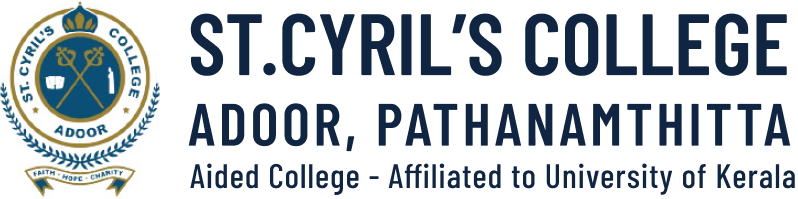STEPS FOR THE ONLINE REGISTRATION PROCESS (1 to 8)
Visit online registration site at http://www.admissions.keralauniversity.ac.in
Step 1 : Candidate profile Registration
Candidate should enter the personal details. Fields marked with *are mandatory.
- Name (As in the certificate of the qualifying examination).
- Date of Birth (dd/mm/yyyy format).
- Gender (Choose Male or Female).
- Nationality : Whether Indian or not?
- Keralite : Whether Keralite or not? (See prospectus clause 5.3)
- Address: The candidate has to provide permanent address for communication. Providing Mobile Number, Land Phone No and Email Id, would enable the candidate for proper communication.
- Religion: Select your religion.
- Communal Reservation Category: Select your category. This is the category to which candidate belongs. State whether the candidate wish to avail the benefit of communal reservation or not. By choosing YES, the candidate will be considered for reservation benefit and the candidate should be able to produce the community and income proof accordingly. For details see Prospectus clause 4 & 5.
- Category: Select Communal reservation category.
- Caste : Select caste.
- BPL: It mentions to claim reservation seats for forward community candidates who are economically backward. If the candidate choose YES, he/she has to submit certificates to support the claim.(See prospectus clause 4.1.4(III)
- OEC (Other Eligible Communities): Select only if the candidate belongs to OEC category.(See prospectus annexure IV)
- Annual income: Enter the annual income of the family .
- PWD ( Persons with disabilities ) : It mentions to claim reservation seats for persons with disabilities . If the candidate choose YES, he/she has to submit certificates to support the claim.(See prospectus clause 4.1.2)
- Special Reservation: Candidate can claim if he/she has any weightage for NCC, NSS or Ex- servicemen/dependants. Documents should be available with candidate to support the claim. (See prospectus clause 6.1.1)
- Reservation for Nominees : (See prospectus clause 4.1.1)
- Are you interested to apply in Self Financing colleges & UIT: If the candidate mentions ‘YES’, he/she can apply for admission in Self Financing Colleges & UIT also in addition to Government and Aided colleges. If the candidate mentions ‘NO’, he/she can apply for admission in Government and Aided colleges only.
- Have you represented any sports competitions? : The candidate can select ‘YES’ if he/she has won in sports competitions at District/State/National level and also mention the sports item. After filling this candidate profile, the candidate can continue registration by clicking button “Save and Continue”. It directs to a page, Academic Profile Registration.
Step 2 : Academic Profile Registration.
Enter mark details of the qualifying examination of the candidate.
- Type of Examination: Regular, Part-time or Open school.
- Board of Study: Select HSE-Kerala, VHSE-Kerala, ISC, CBSE or THSE. If the candidate has studied in any other board, he/she have to produce Eligibility Certificate for admission in University of Kerala.
- Stream: Stream of study like Science, Humanities, Commerce
- Year of Passing: Select the year of passing of qualifying examination
- Number of Appearances: The number of chances taken to complete the qualifying examination.
- Examination Register Number : The Register number of qualifying examination. (ie, +2
- level)
- Pre-knowledge of Arabic : If the candidate has pre-knowledge of Arabic in secondary or higher secondary level, click yes. This is applicable for only those who wish to take admission for BA Arabic course.
- Mark Details: Choose appropriate Mark System. If the candidate has studied under Grade system, It is his/her responsibility to convert his/her grades into marks by following the directions from his/her board of study and send attested copy of supporting documents to the University and produce the valid documents at the time of admission.
THE CANDIDATE HAS TO FILL THIS PAGE FROM TOP TO BOTTOM, ONE BY ONE.
The page automatically gets displayed according to the Board selected by the candidate.
The Candidate has to fill the correct details of marks obtained and maximum marks as in
the certificate.
After filling the above details click “Save and Continue” button for submitting these details.
Step 3 : Download chalan
Click “Download Chalan” button and take a printout of the chalan generated and remit the
required fee at any of the SBT branches.
Step 4 : Enter Registration Fee remittance details
After remitting the registration fee, again login to your account with the Application number and Password. After login the Candidates are directed to a page for entering the registration fee remittance details. After entering all the required fields, click the “Proceed” Button.
Step 5 : Upload photo and Signature
Photo [with 150px X 200px (WIDTH X HEIGHT), 40kb, .jpg format only]. Photo must be clear and with light background. Signature [with 150px X 60px (WIDTH X HEIGHT), 40kb, .jpg format only]. For uploading photo and signature, select the image file on the PC using “Browse” button. After uploading the photo and signature, click “Continue” button for further registration.
Step 6 : Add and Change Options
• Candidates can select options of their choice which are to be done very carefully. Here student can select Course and College of their choice and click ” Add Option” button to confirm it. A student can add up to a maximum of 30 options in Courses and Colleges they wish to join.
• The preference numbers along with the selected options shows the priority of options. So candidate must be very careful in prioritizing their options.
The steps involved in changing the preference of options are summarized below.
a. Click on the option to be changed
b. Suppose the candidate wants to change preference to a higher one (eg: -option with preference no.3 need to be changed to the one with preference no 2), click the row with the option to be moved, click Up arrow, once so that it will be changed accordingly. By clicking the down arrow, the candidate can bring the preference to a lower one. If option 5 is to be brought to 2, the up arrow has to be clicked thrice. Existing option can be deleted by clicking the (X) button link.
c. DO NOT FORGET to click the button ‘Save & Refresh Options’ to finalize selected options. If any alteration is made in the selected option list, DO NOT FORGET to click ‘Save & Refresh Options’ button.
Step 7 : VERIFY THE APPLICATION
The candidate can verify/edit the submitted application again before taking its print out.
The candidates cannot edit some specific fields in each sections.
Step 8 : Print out of completed application form
Click the ‘Print Completed Application’ button to take the print out of the completed application form. The registration process is completed only after taking the print out of the completed application form. Those candidate who have not taken the print out of the same will not be considered for allotment. Candidates are instructed to submit their application online within the time schedule specified, through admission portal.
*DO NOT SEND ANY HARD COPIES TO THE UNIVERSITY. The hard copy of the online application with supporting documents should be kept by the candidate and it has to besubmitted at the time of admission in the respective college.